How to use anyRemote
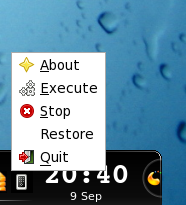
To run anyRemote frontend execute command:
- Gnome:
ganyremote - KDE:
kanyremote
After startup anyRemote icon will appear in the tray. To open main window choose "Restore" tray menu item. It is possible to specify -o option to open main window at startup. Upon startup frontend will scan all found configuration files and show list which will look like the picture below.

The status column shows does particular application runs on PC or not. Frontend will rescan application activity each minute (can be changed in preference window).
To run anyRemote it needs just to double-click application name. Alternatively it is possible to use tray menu items Execute/Stop, or File->Execute/Stop menu items in main window.
In preferences window (see below) it is possible to specify locations of configuration files, filters and tune various parameters.

To use anyRemote GUI it needs to have at least one element in "Directory" list. In normal situation frontend will find location of configurational files automatically.
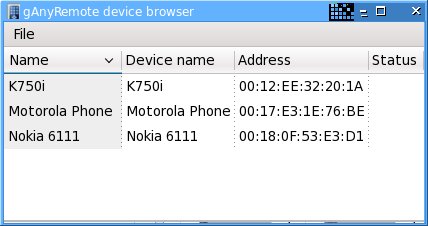 By default frontend will scan for BT devices each minute. Found devices will be marked as Available in list. To be detected an BT device must be in discoverable mode. If new BT device will be detected, then Device Detail window (see below) will be shown automatically.
By default frontend will scan for BT devices each minute. Found devices will be marked as Available in list. To be detected an BT device must be in discoverable mode. If new BT device will be detected, then Device Detail window (see below) will be shown automatically.
In Device Detail window it is possible to
- ping BT device
- verify will it works with anyRemote in AT-mode
- upload J2ME client to the phone
- configure anyRemote autostart in case of BT device will be found
- set configuration file which will be used by anyRemote if BT device will be found

If something goes wrong be double sure that all software prerequisites are installed.
How to use anyRemote from command line
By default anyRemote will search the following configuration files:
- /.anyremote.cfg
- $HOME/.anyremote.cfg
You can specify another configuration file with -f option, for example:
anyremote -f /...path_to.../xmms.cfg -s peer[,peer ...]
See Man page for details.
You may find some predefined configuration files in these directories:
- cfg-data/AT-mode
- cfg-data/Server-mode
- cfg-data/Bemused-emulation
Web interface
To use anyRemote with any device which contains web browser and which can connect to PC by TCP/IP (GPRS, Wi-Fi, ...) it is possible to use built-in web interface.
Logging
By default anyRemote does not prints any logging information.
It is possible to add command
Make(var,Log,by_value,false|true|debug);to the
(Init)= ... command sequence
in the configuration file or use -log command line option to allow
logging.
By default all logging information will be stored in $HOME/.anyRemote/anyremote.log file. This could be altered by setting $(TmpDir) variable or -tmpdir commandline option.
If $(TmpDir) variable or -tmpdir commandline option are points outside of user home directory, then logging information will be printed to the file $(TmpDir)/anyremote.log.${USER}
Sound control with amixer
If configuration file uses amixer utility to control sound volume and if it needed to control a non-default (0) sound card it is possible to add the folowing command
Make(var,MixerCard,by_value,1); % change 1 to the appropriate sound card number
to the $HOME/.anyRemote/hook_init file.
If configuration file uses amixer utility to control sound volume and if it needed to control a channel different from Master it is possible to add the folowing command
Make(var,MixerChannel,by_value,PCM); % change PCM to appropriate channel to control
to the $HOME/.anyRemote/hook_init file.
 anyRemote
anyRemote